Message Creation
In-App Campaign
Creating Campaign
Start by creating a new campaign. Select In-App as the channel type.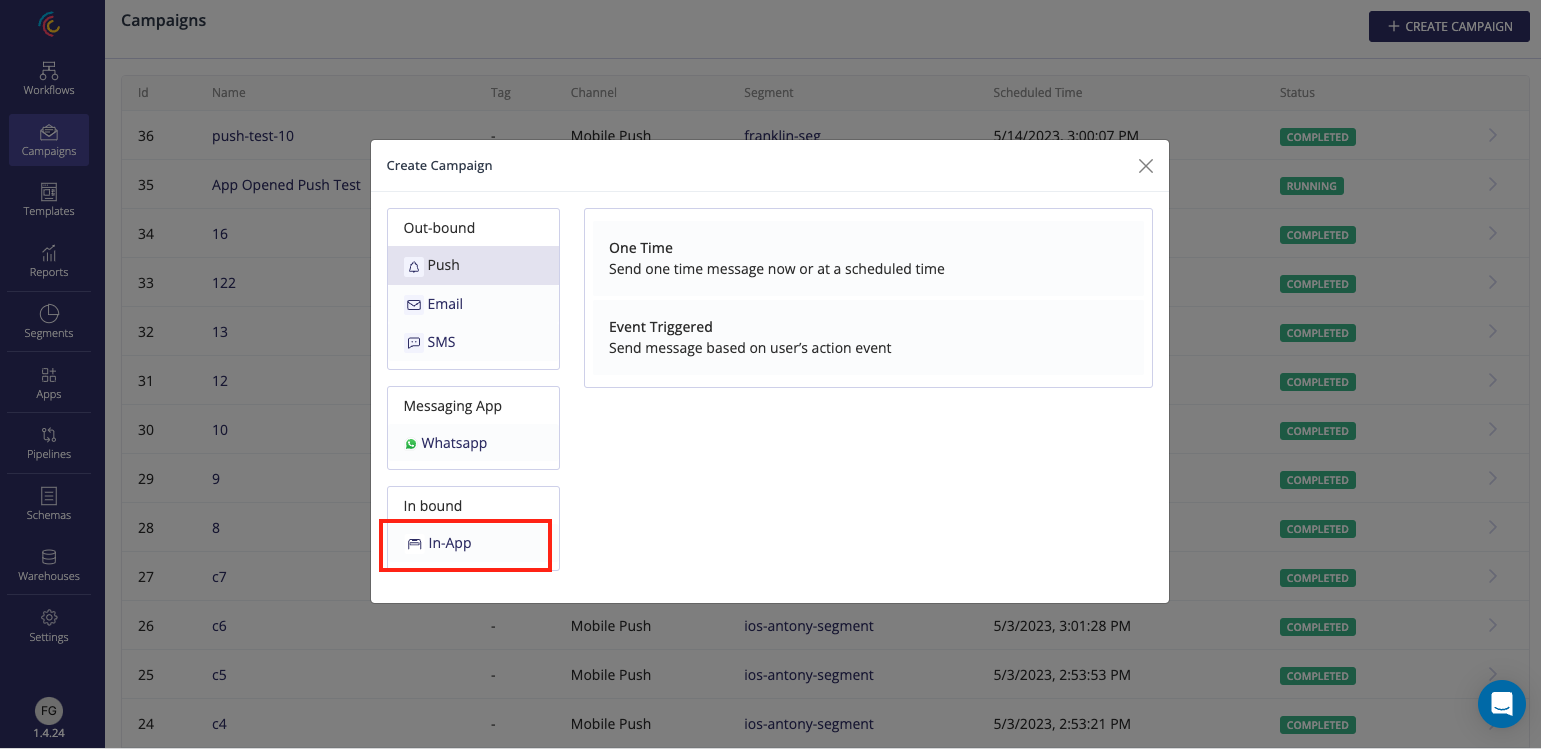
Composing In-App Message
First step is to select the message type. It can be one of the Modal, Banner/Slide-Up, FullScreen or Custom HTML types.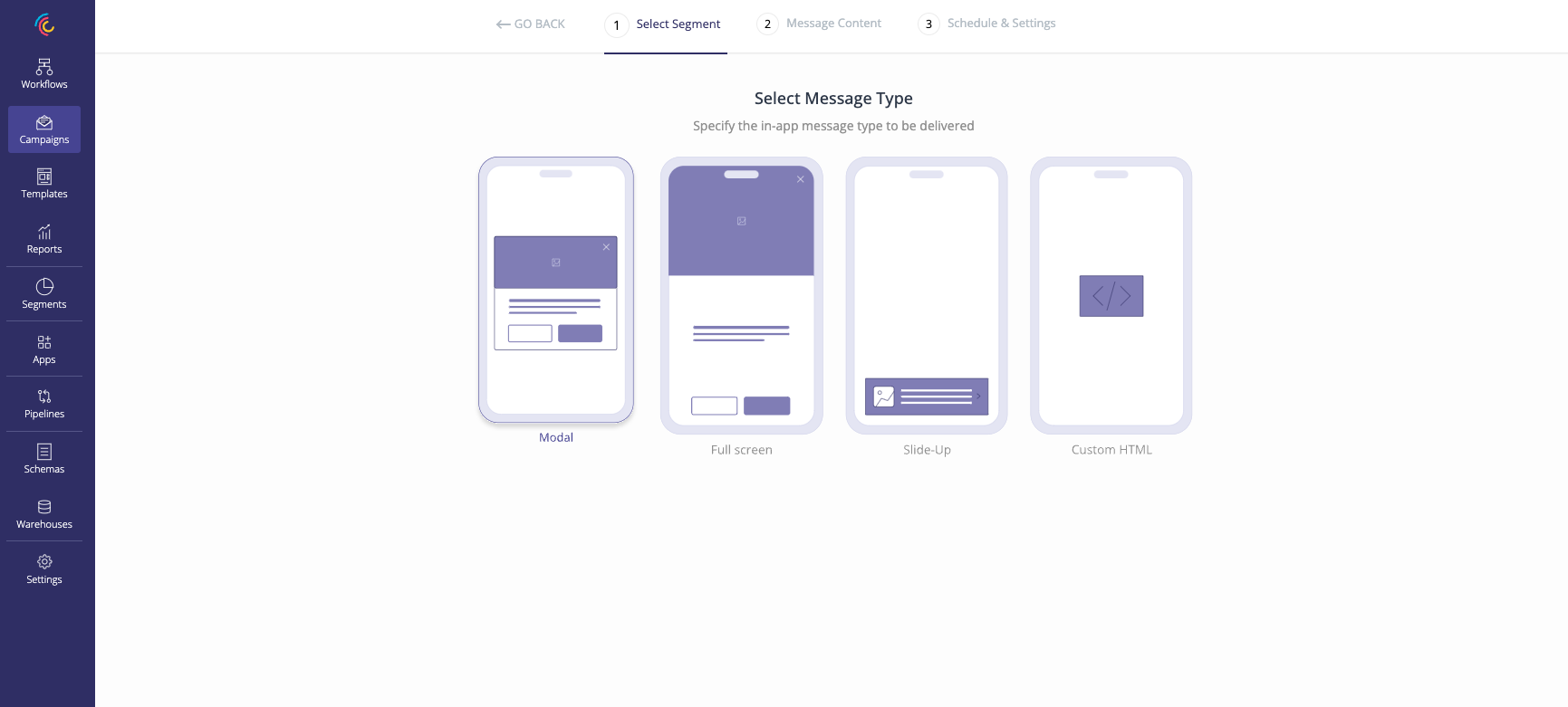
Modal message type selected
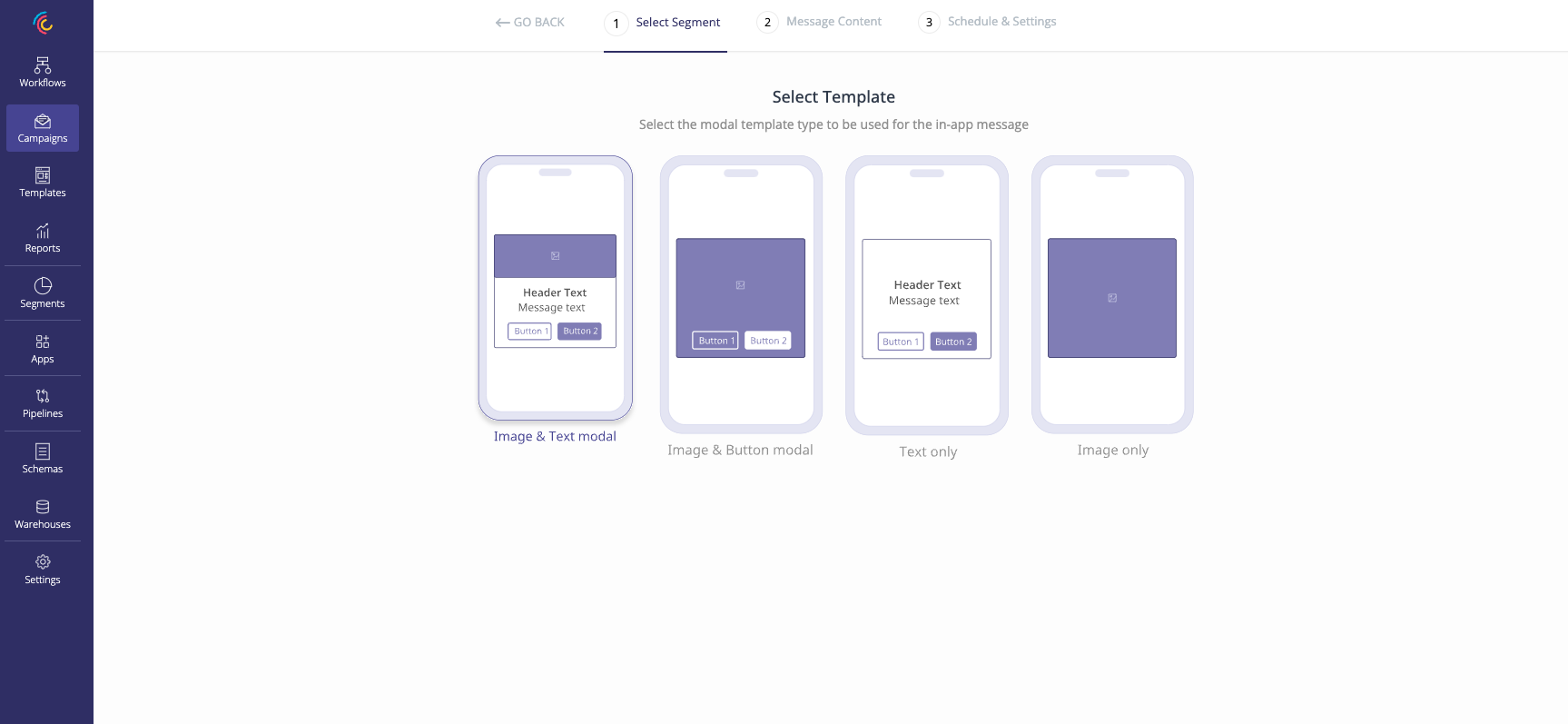
Default Modal template type selected (one with modal image, title, message, and 2 action buttons)
on how the message appears on the end devices.
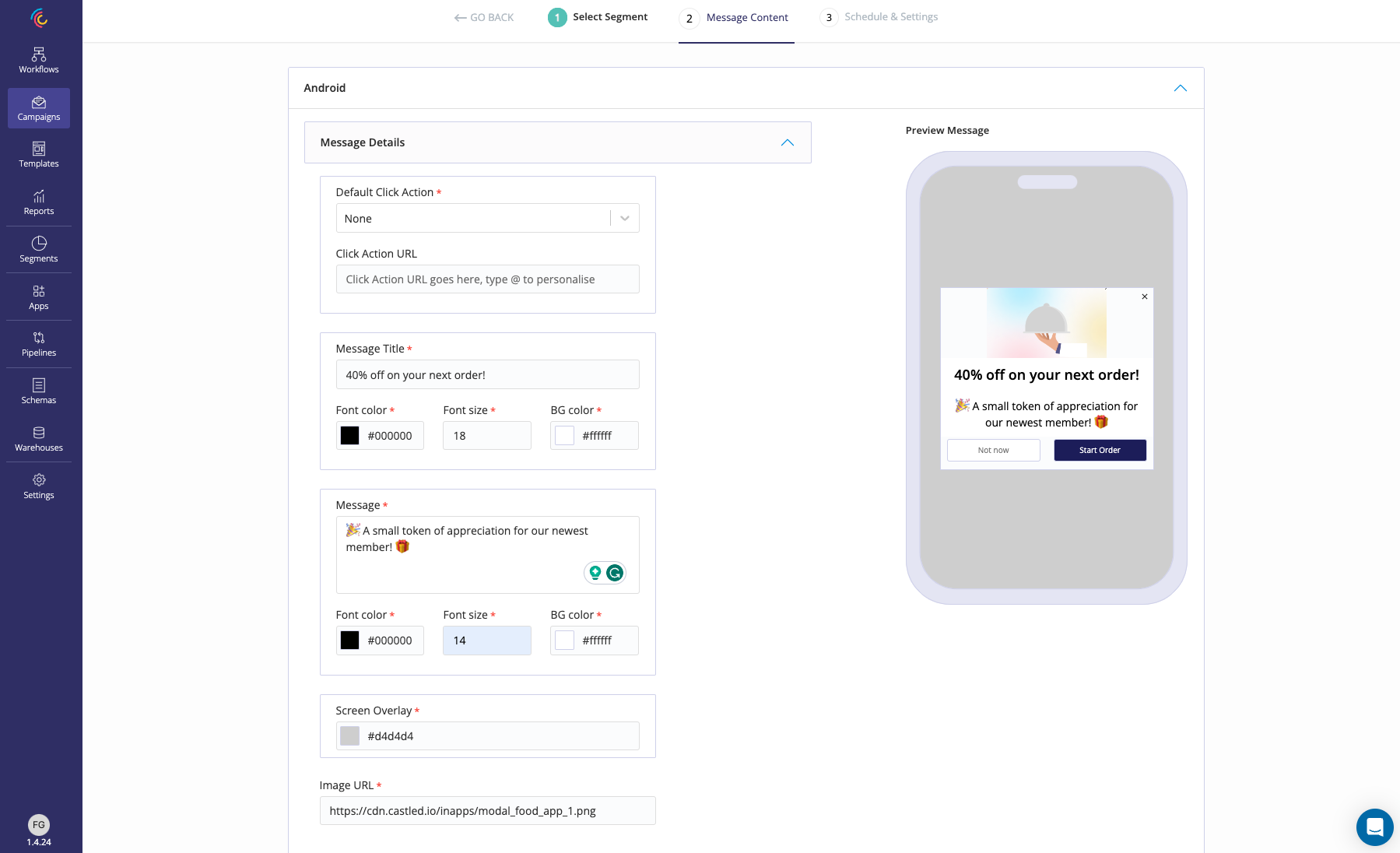
A sample in-app message created using message builder UI for the default Modal template
- Message Details - Includes all the text and graphic content of the in-app message.
- Action Buttons - They provide options to define CTAs for the message being delivered.

