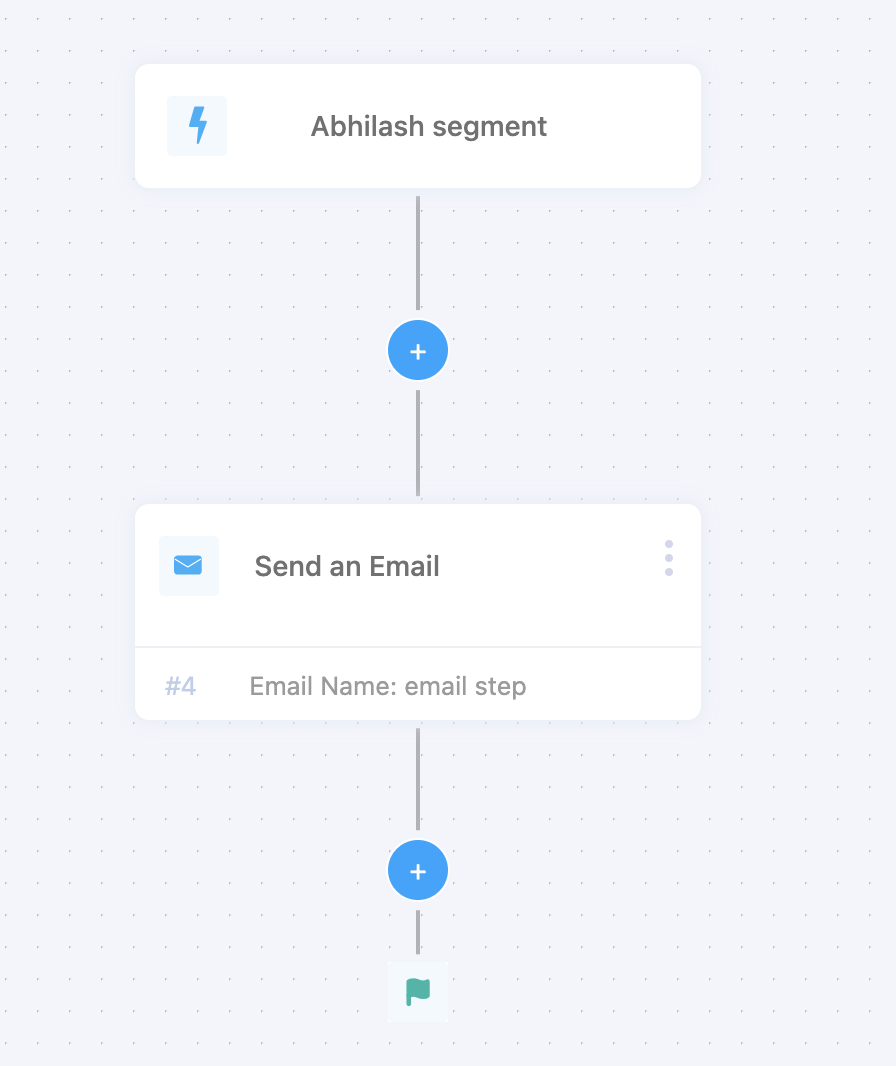Message Creation
Email Workflow Step
Creating a workflowFollow the workflow creation documentation to complete all the steps till the Workflow step in the wizard.
Select the Email step
Select the ‘Email’ Action from the modal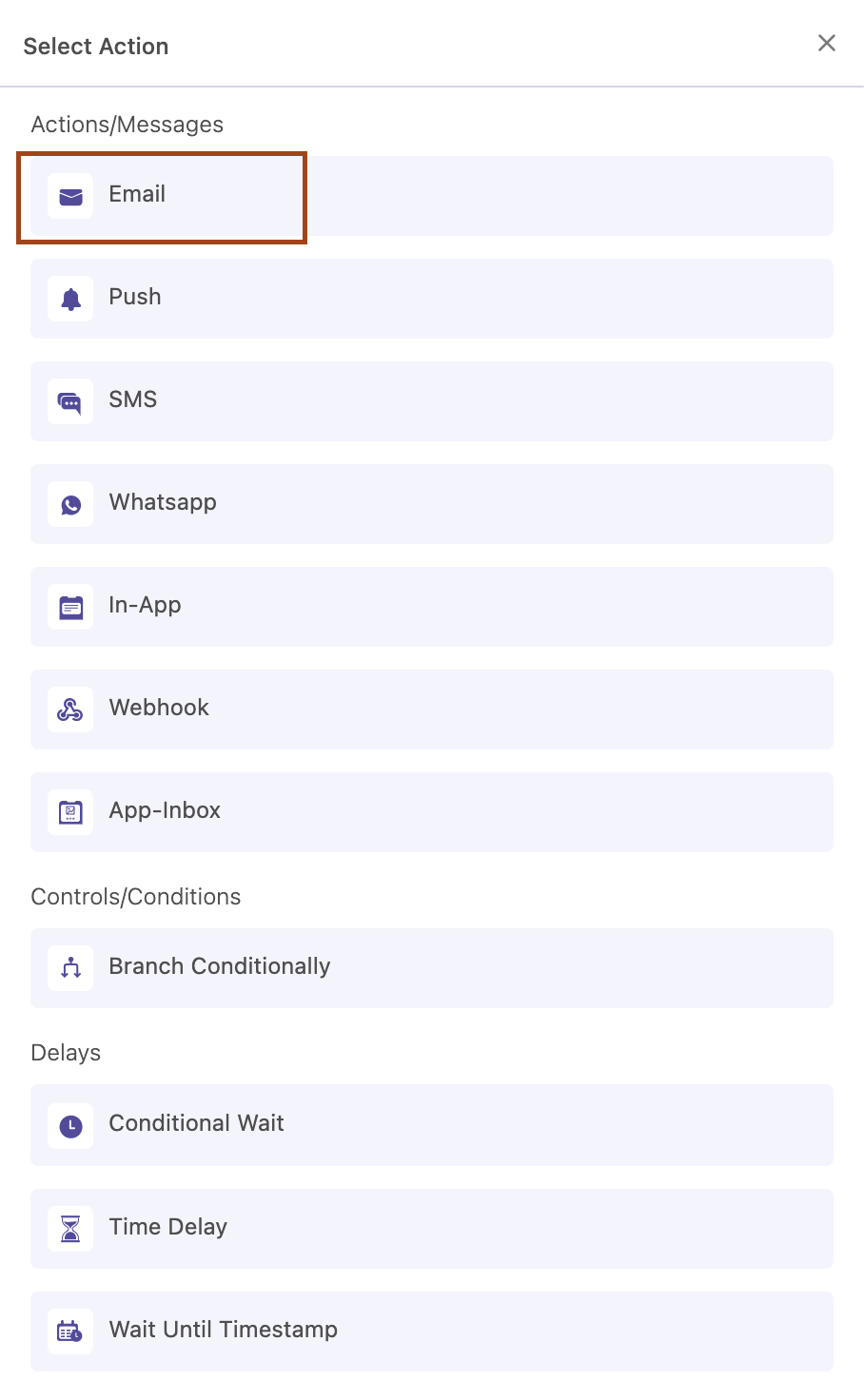
Enter the step details
Enter the step name and click on ADD CONTENT to add the Email contents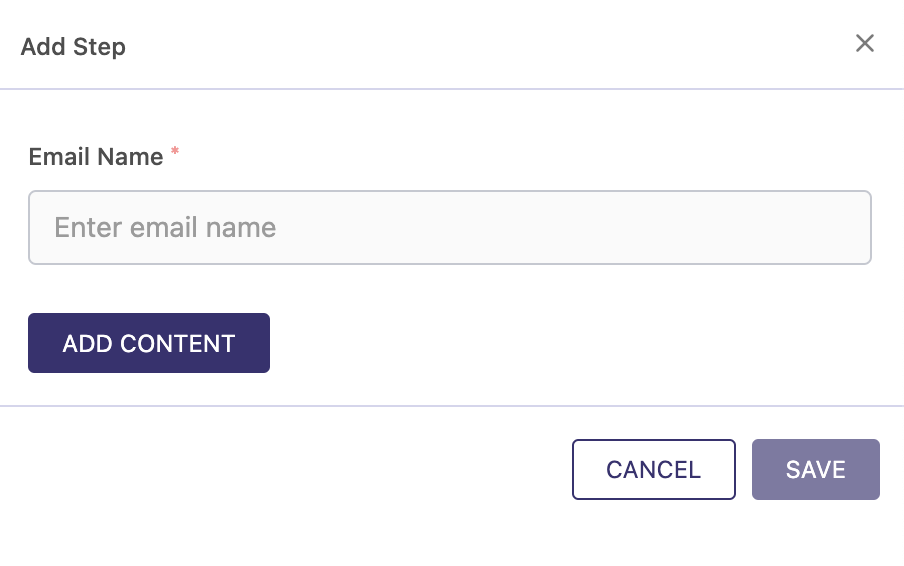
Select a existing template or proceed without a template
While creating an email step,you can decide to use an existing template or create an email content without an existing template. Option 1 : Selecting from an existing template Option 2 : Proceed with out a template
Option 2 : Proceed with out a template
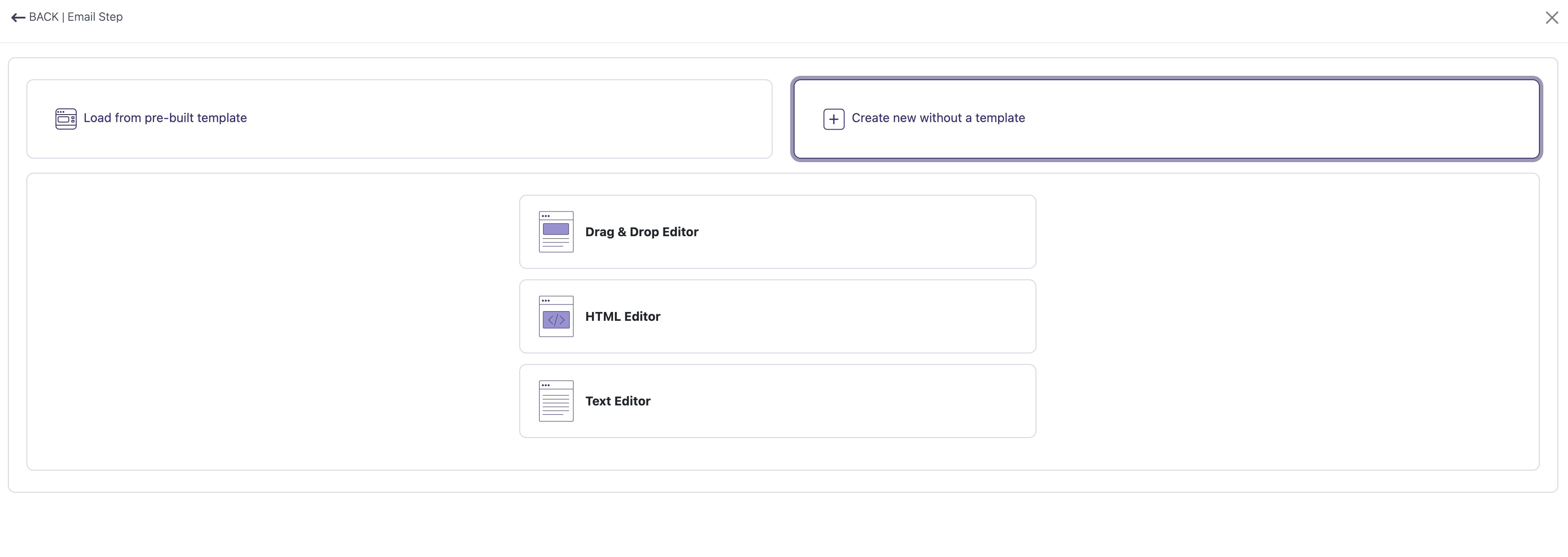
Capture the email details
Step 1 : Capture the sender details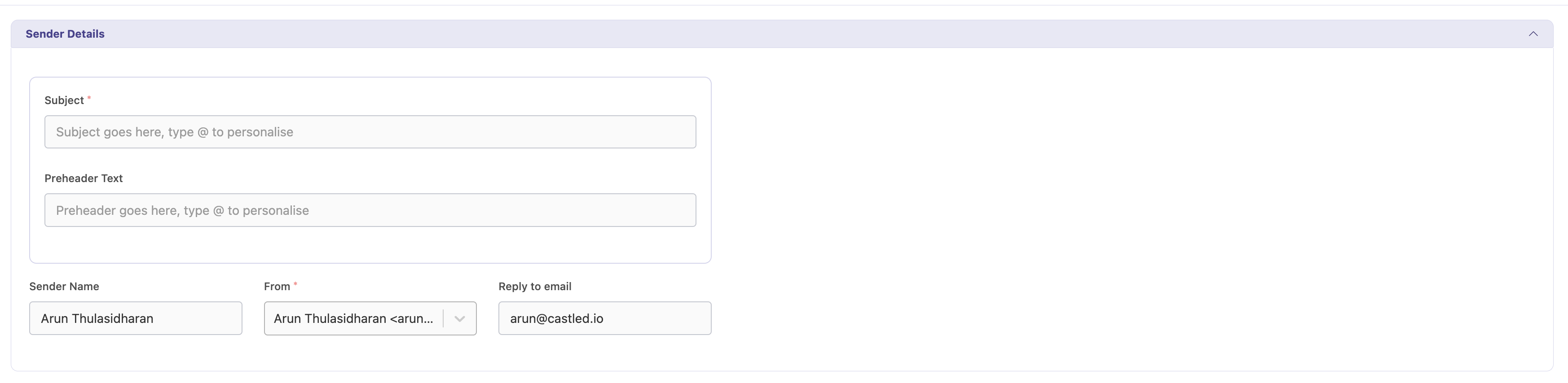 Step 2 : Capture the email content
Step 2 : Capture the email content
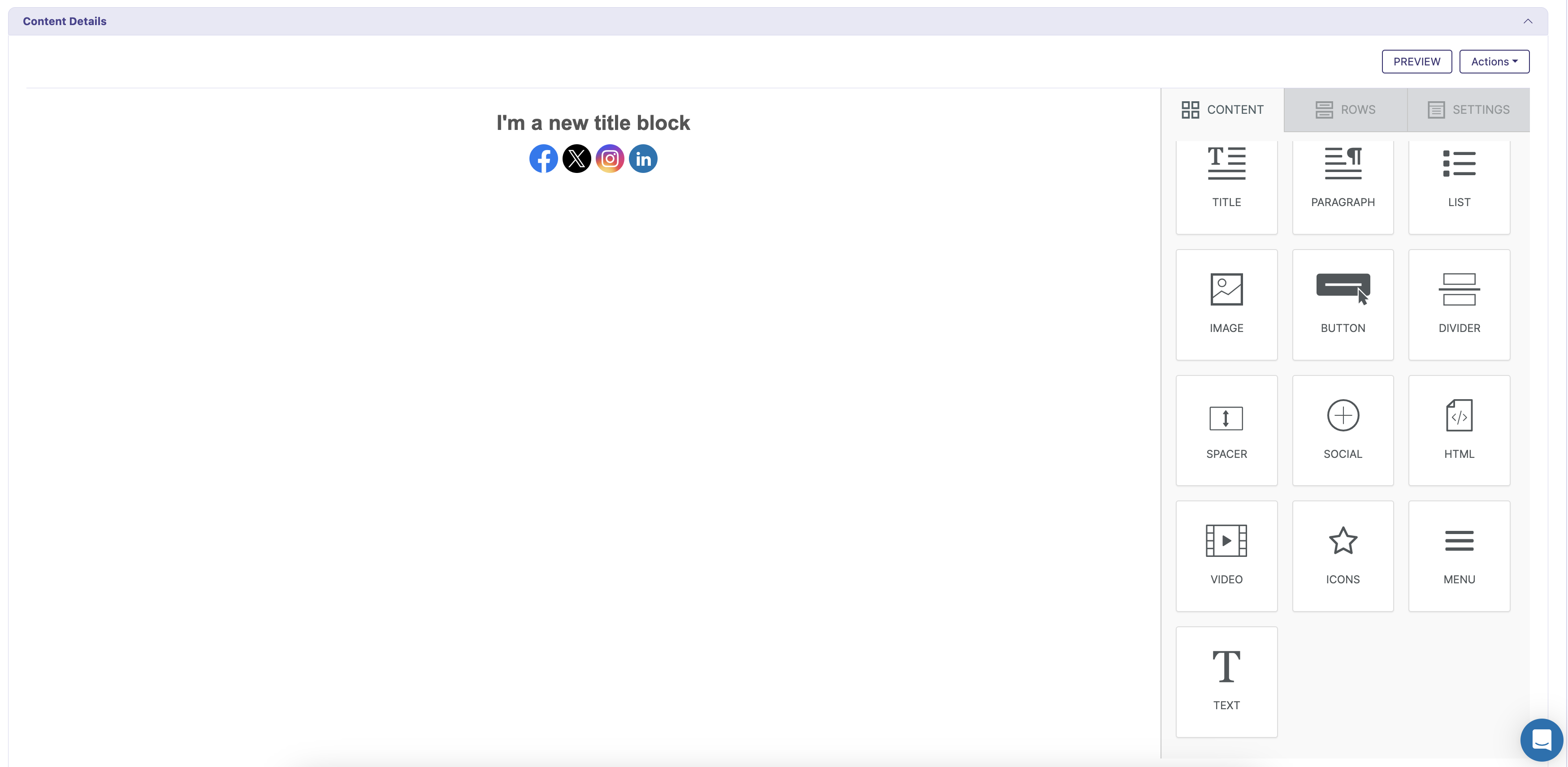 Step 3 (Optional): Select the physical adresss
Step 3 (Optional): Select the physical adresss

Adding the step to the workflow
Once the email content details are captured, the Email step can be added to the workflow. At this point ADD CONTENT button changes to EDIT CONTENT which indicates the message content is already added which can now only be modified.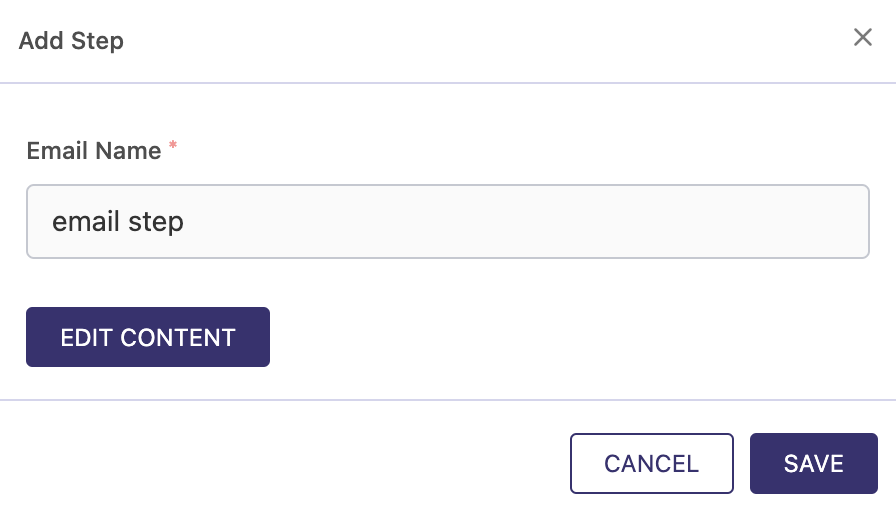
Inbox Step appears in the Workflow.